Categorize the Pages
Before embarking on the journey of converting your space to Scroll Documents you’ll need to assess and categorize your pages. Why, you might ask? Well, because not all pages in your current space serve the same purpose. Some might be integral parts of your official documentation, while others might be internal management pages or simply used for content reuse.
Label Pages Based on Their Use
In a documentation space, you can often find three main types of page categories. When converting your space to Scroll Documents, it's crucial to identify the versions and pages that need to be converted to the new space and determine how they should be converted. You have to categorize your pages using specific page labels. Here are our definitions and recommendation:
Page category | Definition | Label | Page tree structure after conversion |
|---|---|---|---|
Documentation Pages | These are the pages that constitute your official documentation. They are essential for communicating information to your audience and typically don't require any special labels. | no label | Pages without any special labels will be converted as part of your versioned Scroll Documents documentation. |
Included pages | These are pages included within the same space, often used for content reuse. To identify them, we suggest labeling them with "vsndoc-include-library". This does not have to be done for pages included through Scroll Versions and Scroll Translations Include Library feature. | vsndoc-include-library | For pages dedicated to content reuse, we recommend placing them at the same level as your Working version, outside of your document. This can be achieved by labeling them with "vsndoc-include-library" and selecting the option"Resolve (Excerpt) Include macros across all saved versions" during conversion. |
Management pages | These pages are used for internal management purposes, such as displaying open tasks, organizing content by label, etc. To differentiate them, we recommend labeling them with "vsndoc-no-documentation". | vsndoc-no-documentation | Pages used for internal purposes, like reports, are recommended to be converted into the Working version of your document. After conversion, you can move them outside of your document. To achieve this, add the "vsndoc-no-documentation" label to these pages and uncheck the option "Migrate 'vsndoc-no-documentation' labeled page trees to all saved version" |
How to Apply the Page Labels
When labeling pages, the process differs based on whether the page is versioned or unversioned, or if it's a standard Confluence page.
If you have a page tree of reused pages or management pages, it is sufficient to place the label on the parent page of that page tree.
For unversioned or normal Confluence pages:
Navigate to the single page or parent page of the page tree and apply the relevant label.
For versioned pages managed by Scroll Versions:
Navigate to the relevant page.
Click on the page tools icon (•••) > select View in Hierarchy to access the reorder page tree. The selected page, along with its master page and dot pages, should appear unfolded.
Click on the master page to access the Public view, see screenshot below for reference:
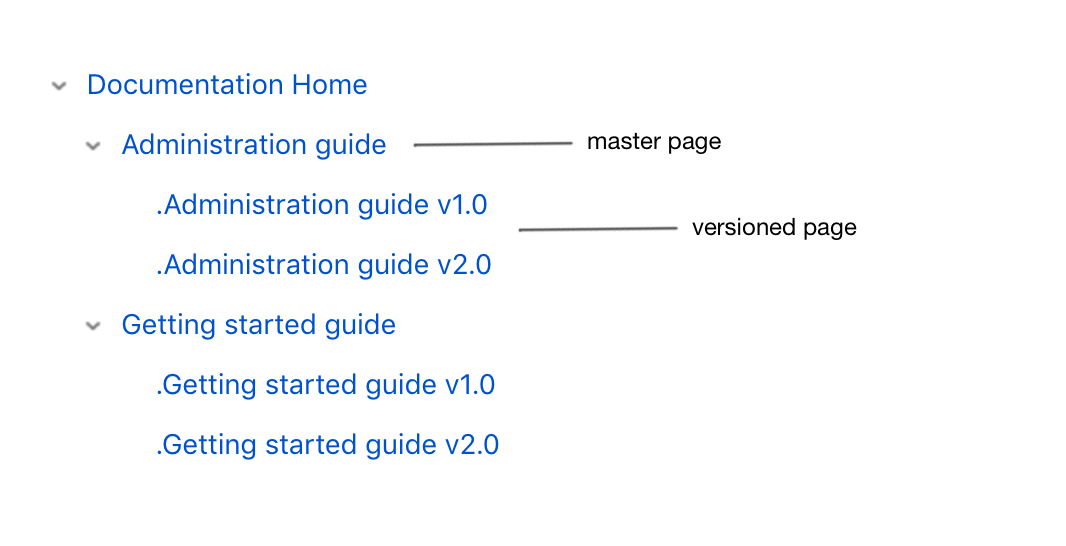
Click on the label icon.
Type in the label name and click Add.
Conclusion
By categorizing your pages and following these conversion strategies, you can streamline the process of converting your space to Scroll Documents. This approach ensures that your documentation is organized efficiently and that only relevant content is included in your new document.
